Advanced inventory in QuickBooks Enterprise unlocks sophisticated stock management capabilities essential for growing businesses. This powerful module goes far beyond basic tracking, offering robust features designed to streamline operations, enhance accuracy, and provide critical insights into your inventory lifecycle. From granular item setup to complex multi-location management and insightful reporting, understanding these advanced functionalities is key to optimizing your supply chain and driving profitability.
This guide delves into the core functionalities that set advanced inventory apart, exploring its foundational features, specific modules, and the step-by-step process for setting up items with detailed attributes like serial and lot numbers. We will navigate through various costing methods, illustrate stock transfers between multiple locations, and demonstrate how to optimize order fulfillment and sales. Furthermore, we will highlight the strategic advantages of leveraging advanced reporting for informed business decisions and discuss integration possibilities with other systems to further boost efficiency.
Unveiling the Core Functionalities of Advanced Inventory Management within QuickBooks Enterprise
QuickBooks Enterprise’s Advanced Inventory module elevates inventory tracking from a simple count to a strategic business management tool. It moves beyond basic quantity on hand to provide a comprehensive ecosystem for managing complex inventory needs, making it an indispensable asset for businesses with substantial or intricate stock operations. This module is designed to streamline operations, reduce errors, and provide deeper insights into inventory performance, ultimately contributing to improved profitability and operational efficiency.The fundamental difference between basic inventory tracking and Advanced Inventory lies in the depth of control and the breadth of features offered.
Basic tracking primarily focuses on quantity, cost, and sales price. Advanced Inventory, however, introduces sophisticated functionalities such as multiple location tracking, barcode scanning, serial and lot number tracking, FIFO (First-In, First-Out) costing, and much more. These capabilities are crucial for businesses that need to maintain precise control over their stock, ensure product traceability, and optimize their inventory turnover. By implementing these advanced features, businesses can mitigate risks associated with stockouts, overstocking, and product obsolescence, while also enhancing customer satisfaction through accurate order fulfillment.
Activated Modules and Settings in QuickBooks Enterprise
When the Advanced Inventory module is activated within QuickBooks Enterprise, a suite of specialized tools and settings becomes available, significantly expanding the software’s inventory management capabilities. These features are not present in the basic versions of QuickBooks and are specifically designed to handle more demanding inventory scenarios. The activation process typically involves selecting the Advanced Inventory option during your QuickBooks Enterprise setup or by upgrading your subscription.Upon activation, you’ll notice several key areas within QuickBooks Enterprise that are enhanced or newly introduced:
- Item List Enhancements: The item list gains new fields and options for advanced tracking. When setting up or editing an item, you’ll find checkboxes and dropdown menus for enabling features like serial numbers, lot numbers, and specific costing methods.
- Inventory Center: This becomes a more robust dashboard, offering a consolidated view of all inventory items with detailed breakdowns, including quantities across different locations, valuation, and status.
- Warehouse & Location Tracking: The ability to define and manage multiple physical or virtual warehouse locations is enabled, allowing for precise tracking of inventory movement between these sites.
- Barcode Scanning Integration: Settings and tools for integrating with barcode scanners are activated, streamlining receiving, picking, and counting processes.
- Costing Methods: Advanced costing methods, such as FIFO, become available, providing more accurate cost of goods sold (COGS) calculations, which is critical for businesses with fluctuating inventory costs.
- Sales Order Fulfillment Tools: Features for managing backorders, partial shipments, and optimizing picking routes are integrated.
- Reporting: A wider array of specialized inventory reports become accessible, offering deeper insights into inventory valuation, turnover, aging, and more.
Setting Up a New Item with Advanced Inventory Attributes
Establishing a new item with advanced inventory attributes in QuickBooks Enterprise is a structured process that ensures all necessary tracking mechanisms are in place from the outset. This meticulous setup is vital for leveraging the full power of the Advanced Inventory module.The following steps Artikel the procedure for setting up a new item with advanced inventory attributes, including variations and serial/lot numbers:
- Navigate to the Item List: From the QuickBooks Enterprise home screen, go to the “Lists” menu and select “Item List.”
- Create a New Item: Click the “Item” button at the bottom of the Item List window and choose “New.”
- Select Item Type: Choose “Inventory Part” as the item type, as this is essential for items that you buy and sell and need to track inventory for.
- Enter Basic Item Information: Fill in the “Item Name/Number,” “Description,” “Purchase Cost,” “Sales Price,” and assign it to an “Income Account” and “COGS Account.”
- Enable Advanced Inventory Features: This is where the core of advanced setup occurs. On the “Inventory Information” tab (or a similar section depending on your QuickBooks version), you will find checkboxes and options to enable specific tracking:
- Track Serial Numbers: Check this box if each individual unit of this item needs a unique serial number for tracking (e.g., electronics, appliances).
- Track Lot Numbers: Check this box if items are grouped into batches or lots, often for expiration date tracking or quality control (e.g., food products, pharmaceuticals).
- Define Item Variations (if applicable): If your item comes in different sizes, colors, styles, or other attributes, you will set these up as “Item Variations.” This is typically done by creating a “Parent Item” and then defining “Sub-items” for each variation. For instance, a “T-Shirt” could be the parent item, with sub-items like “T-Shirt – Red – Small,” “T-Shirt – Blue – Medium,” etc.
Each sub-item can then have its own inventory tracking settings, including serial or lot number tracking if needed.
- Specify Quantity and Location: Once the item is saved, you can then assign quantities to specific warehouses or locations within the “Inventory Center” or through inventory adjustment transactions.
- Set Up Reorder Points: Define reorder points and preferred vendors to automate purchase order generation when stock levels fall.
Inventory Center Representation of Advanced Inventory Items
The Inventory Center in QuickBooks Enterprise serves as a dynamic and comprehensive dashboard for all your inventory items, offering a visually intuitive representation of advanced inventory data. When Advanced Inventory is enabled, this center transforms from a simple list into a powerful management tool, providing real-time insights into stock levels, statuses, and locations.The Inventory Center visually distinguishes advanced inventory items through several key elements:
- Item List View: The main grid displays each item with columns for quantity on hand, average cost, and sales price. However, for advanced items, additional columns can be added or are visible by default, such as:
- Location: If you are using multiple locations, this column clearly indicates which warehouse or site the inventory is stored in.
- Serial Number/Lot Number: For items tracked by serial or lot numbers, the system can display the specific numbers associated with the stock on hand, often accessible by drilling down into an item.
- Quantity Available vs. Quantity On Hand: This distinction becomes more nuanced, factoring in committed quantities for sales orders or allocated for production.
- Status Indicators: While not always explicit color-coding, the status of an item can be inferred from its quantity and associated orders. For example, items with quantities below their reorder point might be visually highlighted or easily sortable to indicate they need attention.
- Drill-Down Capabilities: Clicking on an advanced inventory item in the center typically opens a detailed view. For serial/lot tracked items, this detailed view will present a list of all serial or lot numbers currently in stock, along with their respective quantities, cost, and potentially expiration dates for lot-tracked items.
- Filtering and Sorting: The Inventory Center allows for robust filtering and sorting. You can easily filter by location, item type, or specific attributes, making it simple to isolate and view advanced inventory items. Sorting by quantity, cost, or status helps in quickly identifying items that require immediate action, such as reordering or performing stock counts.
- Visual Alerts (Indirect): While QuickBooks Enterprise doesn’t typically use flashing red lights for inventory, the data presented in the Inventory Center, when sorted or filtered correctly, acts as a visual alert. For instance, viewing all items with a quantity on hand below their reorder point provides an immediate visual cue for replenishment needs.
The Inventory Center, therefore, provides a clear and actionable overview. It allows managers to quickly assess their inventory landscape, identify potential issues, and make informed decisions regarding purchasing, sales, and stock management, all within a single, organized interface.
Navigating the Intricacies of Item Tracking and Costing Methods in QuickBooks Enterprise Advanced Inventory
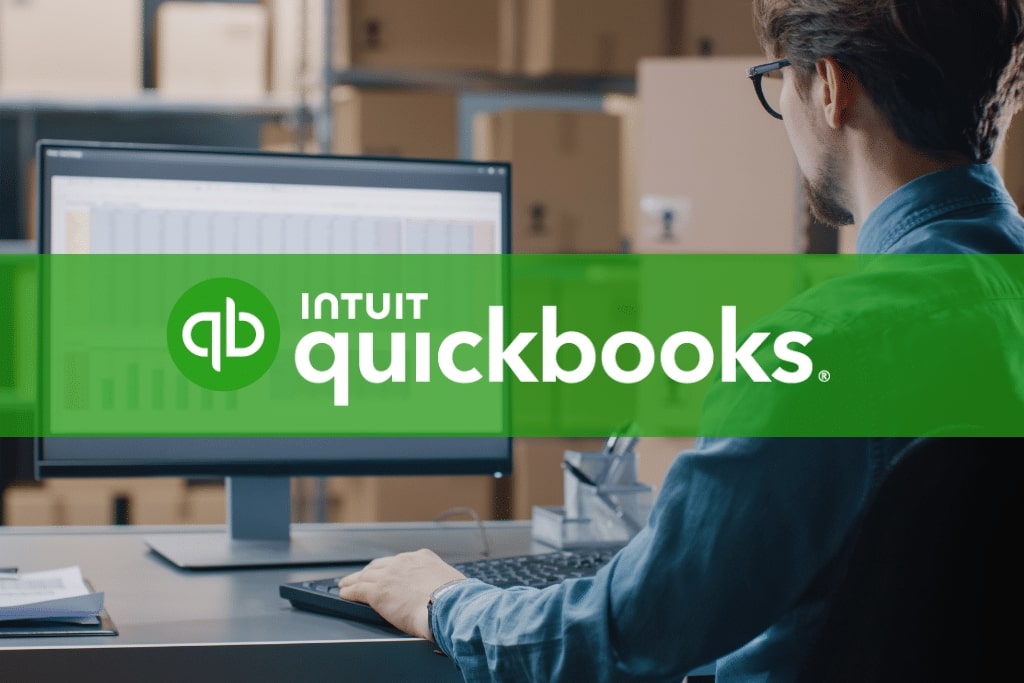
QuickBooks Enterprise Advanced Inventory offers robust tools for managing your stock, and a key aspect of this is understanding how you track and value your inventory. This section delves into the various costing methods and tracking options available, empowering you to make informed decisions that impact your financial reporting and overall business profitability.Understanding how your inventory is valued is fundamental to accurate financial statements.
QuickBooks Enterprise Advanced Inventory provides flexibility in choosing the costing method that best aligns with your business operations and industry standards. The choice of costing method directly influences your Cost of Goods Sold (COGS) and, consequently, your gross profit.
Inventory Costing Methods
QuickBooks Enterprise Advanced Inventory supports several widely recognized costing methods. Each method has distinct implications for how the value of goods sold is calculated and how remaining inventory is reported on your balance sheet. Selecting the appropriate method is crucial for accurate financial reporting and tax compliance.The primary costing methods available are:
- First-In, First-Out (FIFO): This method assumes that the first items added to inventory are the first ones sold. Under FIFO, the cost of the oldest inventory is expensed first. This generally results in a lower COGS and a higher ending inventory value during periods of rising prices.
- Last-In, First-Out (LIFO): This method assumes that the last items added to inventory are the first ones sold. LIFO expenses the most recently acquired inventory costs first. During periods of inflation, LIFO typically leads to a higher COGS and a lower ending inventory value, which can result in lower taxable income. However, LIFO is not permitted under International Financial Reporting Standards (IFRS).
- Average Cost: This method calculates the average cost of all inventory items available for sale during a period. The average cost is determined by dividing the total cost of goods available for sale by the total number of units available. This method smooths out price fluctuations and provides a more stable COGS and ending inventory valuation.
Assigning and Changing Costing Methods
QuickBooks Enterprise Advanced Inventory allows you to assign a specific costing method to each individual inventory item. This granular control ensures that you can apply the most appropriate valuation technique based on the nature of the item and your business strategy.The process for assigning or changing a costing method is as follows:
- Navigate to the Item List.
- Double-click on the inventory item you wish to modify.
- Within the item details window, locate the “Costing Method” field.
- Select your desired costing method from the dropdown menu (FIFO, LIFO, or Average Cost).
- Click “Save & Close” to apply the changes.
It is important to note that changing the costing method for an item that has already been used in transactions can have significant implications for your historical financial data. QuickBooks Enterprise Advanced Inventory will recalculate past COGS based on the new method, which can affect prior period reporting. It is advisable to consult with a QuickBooks ProAdvisor or accountant before making such changes, especially for items with extensive transaction history.
Serial Number and Lot Number Tracking, Advanced inventory in quickbooks enterprise
Serial number and lot number tracking are advanced features that provide granular control over individual inventory items. These methods are particularly beneficial for businesses dealing with specific types of products where traceability is paramount for quality control, warranty management, or recall purposes.
Serial Number Tracking
Serial number tracking involves assigning a unique serial number to each individual unit of an inventory item. This is ideal for high-value items or products with distinct identifiers.Advantages of serial number tracking include:
- Individual Item Traceability: Allows for tracking of each specific unit from purchase to sale.
- Warranty Management: Simplifies the management of warranties by linking them to specific serial numbers.
- Product Recalls: Facilitates targeted recalls by identifying precisely which units are affected.
- Theft Prevention: Can aid in identifying and recovering stolen goods.
Industries that commonly benefit from serial number tracking include:
- Electronics (e.g., computers, smartphones, televisions)
- Appliances
- Vehicles and vehicle parts
- Machinery and equipment
- Jewelry
Lot Number Tracking
Lot number tracking groups identical items into batches or lots, each assigned a unique lot number. This is useful for products where individual unit identification is less critical, but batch-level traceability is important.Advantages of lot number tracking include:
- Batch Traceability: Enables tracking of entire batches of products, useful for quality control and expiry dates.
- Expiration Date Management: Crucial for perishable goods, pharmaceuticals, or chemicals, ensuring older stock is used first.
- Quality Control: Allows for the identification and isolation of issues within specific production batches.
- Regulatory Compliance: Essential for industries with strict traceability requirements.
Industries that commonly benefit from lot number tracking include:
- Food and beverage production
- Pharmaceuticals and medical supplies
- Cosmetics
- Chemicals and raw materials
- Agricultural products
Comparison of Serial Number vs. Lot Number Tracking
Both serial number and lot number tracking enhance inventory control, but they differ in their data entry requirements and reporting outputs. The choice between them depends on the specific needs of your products and business processes.
| Feature | Serial Number Tracking | Lot Number Tracking |
|---|---|---|
| Data Entry Requirements | Requires entering a unique serial number for each individual item when it is received and sold. This can be more labor-intensive for large volumes of identical items. | Requires entering a lot number for a group of items received together. When items from that lot are sold, the lot number is associated with the sale. Less data entry is needed per unit compared to serial numbers. |
| Reporting Outputs | Reports can show the movement and status of each individual serial-numbered item. This provides a highly detailed audit trail for each unit. Reports can include serial number, purchase date, sale date, customer, and associated transactions. | Reports focus on the movement and status of entire lots. This is useful for tracking batch expiry dates, production runs, or quality control information for a group of items. Reports can include lot number, quantity within the lot, expiry date, and associated transactions. |
| Granularity of Tracking | Extremely granular, tracking each individual unit. | Batch-level tracking, grouping multiple units. |
| Primary Use Cases | High-value items, items with individual warranties, items prone to theft, or where individual unit identification is critical. | Perishable goods, items with expiration dates, products manufactured in batches, or where batch-level quality control is essential. |
Mastering the art of stock transfers and multi-location inventory management in QuickBooks Enterprise.
Seamlessly moving inventory between your various operational hubs is crucial for maintaining accurate stock levels and efficient order fulfillment. QuickBooks Enterprise Advanced Inventory empowers you to manage these movements with precision, ensuring your financial records always reflect the true state of your stock across all locations. This capability is fundamental to optimizing your supply chain and preventing stockouts or overstocking.Effectively managing inventory across multiple locations involves more than just tracking quantities; it requires understanding the financial flow of goods.
Stock transfers, while appearing as simple movements, have direct implications on your inventory valuation and the cost of goods sold (COGS) as inventory transitions from one location to another. This section delves into the practical procedures and financial considerations involved in these critical operations.
Performing Stock Transfers Between Locations
QuickBooks Enterprise Advanced Inventory simplifies the process of transferring stock between different warehouses or locations. This ensures that inventory is accurately accounted for as it moves through your supply chain. The system is designed to track these movements efficiently, minimizing manual data entry and reducing the potential for errors.The procedure for executing a stock transfer typically involves the following steps:
- Navigate to the “Items” menu and select “Stock Transfers.”
- Choose the “From” location (the source warehouse or site) and the “To” location (the destination warehouse or site).
- Select the specific item(s) you wish to transfer.
- Enter the quantity of each item being transferred.
- Optionally, you can add a memo or note to the transfer for future reference.
- Review the details of the transfer for accuracy.
- Click “Save & Close” or “Save & New” to complete the stock transfer.
Once saved, QuickBooks Enterprise updates the inventory quantities in both the source and destination locations instantaneously. This real-time update is vital for maintaining accurate inventory visibility.
Financial Implications of Stock Transfers
Stock transfers have direct financial implications that affect both your inventory valuation and your Cost of Goods Sold (COGS). Understanding these implications is key to accurate financial reporting and profitability analysis. When inventory is transferred, its cost moves with it.The financial impact of a stock transfer can be summarized as follows:
- Inventory Valuation: The cost of the transferred inventory is deducted from the “From” location’s inventory asset account and added to the “To” location’s inventory asset account. The total value of your inventory remains unchanged; only its distribution across locations is altered.
- Cost of Goods Sold (COGS): A stock transfer itself does not impact COGS. COGS is only recognized when the inventory is sold to an external customer. However, the cost associated with the inventory at the “To” location will be used when calculating COGS for subsequent sales from that location.
- Average Cost Method: If you are using the Average Cost method for inventory valuation, the cost of the transferred item will be averaged into the cost of existing inventory at the “To” location. This means the cost per unit at the destination may adjust slightly based on the cost of the transferred goods.
- FIFO/LIFO: With First-In, First-Out (FIFO) or Last-In, First-Out (LIFO) methods, the specific cost of the transferred items is maintained and added to the inventory at the receiving location, preserving the original cost layers.
It’s important to note that the cost recorded for the stock transfer should reflect the actual cost of the item at the point of transfer, including any associated direct costs incurred up to that point.
You also can investigate more thoroughly about best ap automation software for small business to enhance your awareness in the field of best ap automation software for small business.
Managing Inventory Levels Across Multiple Locations
Effectively managing inventory across multiple physical or virtual locations requires a centralized system that provides real-time visibility and control. QuickBooks Enterprise Advanced Inventory allows you to monitor stock levels, set reorder points, and conduct inventory counts for each location independently, while still maintaining a consolidated view of your entire inventory.Consider a scenario with three warehouses: Warehouse A (main distribution), Warehouse B (retail outlet), and Warehouse C (online fulfillment center).
- Scenario: Warehouse A has 500 units of “Product X.” Warehouse B needs 50 units for its retail display, and Warehouse C requires 100 units for online orders.
- Action: You would initiate two stock transfers from QuickBooks Enterprise.
- Transfer 1: From Warehouse A to Warehouse B, transferring 50 units of “Product X.”
- Transfer 2: From Warehouse A to Warehouse C, transferring 100 units of “Product X.”
- Result: After these transfers, Warehouse A will have 350 units, Warehouse B will have 50 units, and Warehouse C will have 100 units of “Product X.” All transactions are recorded, updating the inventory levels and financial values accordingly in each location.
This proactive management prevents stockouts at retail or fulfillment locations while ensuring the main warehouse maintains sufficient stock for further distribution.
Visual Representation of Inventory Quantities Across Locations
QuickBooks Enterprise Advanced Inventory provides a clear and comprehensive visual representation of your inventory quantities across all managed locations. This is typically accessed through various reports and the item list itself, offering an immediate snapshot of your stock’s distribution.The display of inventory quantities across locations is visualized through:
- Item List: When viewing the Item List, you can customize columns to display inventory quantities for each location. This provides a quick, at-a-glance view of how much of a particular item is stocked in each warehouse. For example, you might see “Product X” listed with columns showing: “Total Qty,” “Qty on Hand (Warehouse A),” “Qty on Hand (Warehouse B),” and “Qty on Hand (Warehouse C).”
- Inventory Reports: QuickBooks Enterprise offers a suite of powerful inventory reports that can be filtered and customized by location. Key reports include:
- Inventory Stock Status by Item: This report details the quantity on hand, quantity committed, quantity on order, and available quantity for each item, broken down by location. It visually highlights any discrepancies or areas needing attention.
- Inventory Valuation Report: This report shows the total value of your inventory, often with a breakdown by location, allowing you to see the financial worth of stock held in each warehouse.
- Inventory Audit Trail: While not a direct quantity display, this report logs all inventory transactions, including stock transfers, providing a traceable history of stock movements between locations.
- Location-Specific Views: Within the Advanced Inventory module, you can often drill down into specific locations to view only the inventory managed within that particular warehouse or site, offering a focused perspective.
This visual data empowers you to make informed decisions about stock allocation, reordering, and inter-warehouse transfers, ensuring operational efficiency and accurate financial reporting.
Optimizing Order Fulfillment and Sales with Advanced Inventory Features in QuickBooks Enterprise.
QuickBooks Enterprise Advanced Inventory empowers businesses to streamline their sales processes, ensuring that orders are met efficiently and accurately, directly impacting customer satisfaction and revenue. By leveraging its robust features, companies can transform their order fulfillment from a potential bottleneck into a competitive advantage.This section delves into how to harness these advanced capabilities to enhance sales operations, from initial order placement to final delivery and performance analysis.
Generating Sales Orders and Linking to Available Inventory
Accurate and timely order fulfillment hinges on a clear understanding of available stock. QuickBooks Enterprise Advanced Inventory provides a structured approach to creating sales orders and directly linking them to your real-time inventory levels, preventing overselling and managing customer expectations effectively.To generate a sales order and link it to available inventory:
- Navigate to the “Customers” menu and select “Create Sales Orders.”
- Enter the customer’s details and the items they wish to purchase. As you add items, QuickBooks Enterprise will display the quantity on hand, quantity committed, and quantity available for each item.
- If an item has sufficient quantity available, you can proceed with allocating that stock to the sales order. This commitment reduces the “quantity available” for that item, ensuring it’s reserved for this specific order.
- For items that are out of stock or have insufficient quantity, QuickBooks Enterprise will flag them, prompting you to consider backordering or drop shipping options.
- Once saved, the sales order acts as a formal record of the customer’s request and the allocated inventory. This linkage is crucial for subsequent picking, packing, and shipping processes.
Managing Backorders and Drop Shipments
The ability to handle situations where inventory is insufficient is critical for maintaining customer relationships and capturing all potential sales. QuickBooks Enterprise Advanced Inventory offers sophisticated tools for managing backorders and drop shipments.Backorders are managed by:
- When a sales order is created for an item with insufficient stock, QuickBooks Enterprise can automatically flag it as a backorder.
- You can set up notifications to alert you when new stock for backordered items arrives.
- When new inventory is received, QuickBooks Enterprise will prompt you to fulfill outstanding backorders first, ensuring priority is given to existing commitments.
- The system tracks the status of backordered items, allowing you to provide accurate delivery estimates to customers.
Drop shipments are facilitated by:
- For drop-shipped items, you can create a purchase order directly from the sales order. This purchase order is sent to your vendor, who ships the product directly to your customer.
- The sales order remains open in QuickBooks Enterprise, and once the vendor confirms shipment and provides tracking information, you can update the sales order accordingly.
- This process ensures that you only purchase the item when a sale is confirmed, reducing holding costs and the risk of overstocking.
Reporting Capabilities for Sales Performance and Inventory Levels
Informed decision-making in sales and inventory management requires insightful data. QuickBooks Enterprise Advanced Inventory provides a suite of reports designed to track sales performance against inventory levels, offering valuable metrics for analysis.Key reports and metrics include:
- Inventory Stock Status by Item: This report provides a detailed breakdown of inventory levels for each item, including quantity on hand, average cost, total value, and sales orders committed. It helps identify slow-moving or fast-moving items.
- Sales by Item Summary: This report showcases which items are selling best, their total revenue, and profitability. By cross-referencing this with the stock status report, businesses can identify potential stockouts of popular items or overstocking of less popular ones.
- Inventory Valuation Report: Essential for financial reporting, this report details the total value of your inventory based on the chosen costing method. It ensures that your balance sheet accurately reflects your inventory assets.
- Sales Order Fulfillment Report: This report tracks the status of all sales orders, including those that are fully or partially fulfilled, backordered, or cancelled. It’s crucial for monitoring efficiency and identifying delays.
- Open Purchase Orders by Item: While not directly a sales report, this report is vital for anticipating incoming inventory needed to fulfill future sales and backorders.
These reports collectively offer a comprehensive view, enabling businesses to optimize reorder points, identify sales trends, and manage their inventory investment more strategically.
Setting Up and Utilizing Sales Kits or Assemblies
Sales kits, also known as assemblies or bundles, allow businesses to group multiple inventory items into a single sellable unit. This feature is particularly useful for offering product packages, promotional bundles, or configurable products.The setup and utilization of sales kits involve:
- Creating Assemblies: Within QuickBooks Enterprise, you can define an assembly item. This involves specifying a unique item name and then listing all the individual inventory components that make up the assembly. You also define the quantity of each component required for one unit of the assembly.
- Impact on Inventory Valuation: When you sell an assembly, QuickBooks Enterprise automatically reduces the inventory levels of its component parts based on the defined quantities. The cost of the assembly is then calculated as the sum of the costs of its components, using their respective costing methods. This ensures accurate inventory valuation, as the cost is properly allocated across the components and the finished assembly.
- Streamlining Sales Orders: Sales orders can then be created for the assembly item, simplifying the ordering process for customers and your sales team. Instead of listing multiple individual items, only the single assembly item needs to be entered.
- Inventory Management: The system automatically tracks the inventory of both the components and the finished assemblies. When an assembly is sold, the component inventory is depleted. If you need to build more assemblies, you can initiate a “Build Assemblies” process within QuickBooks Enterprise, which consumes component inventory and increases the inventory of the assembled item.
By effectively using sales kits, businesses can simplify their product offerings, improve order accuracy, and maintain precise control over the valuation of bundled products.
Leveraging advanced inventory reporting and insights for strategic business decisions.
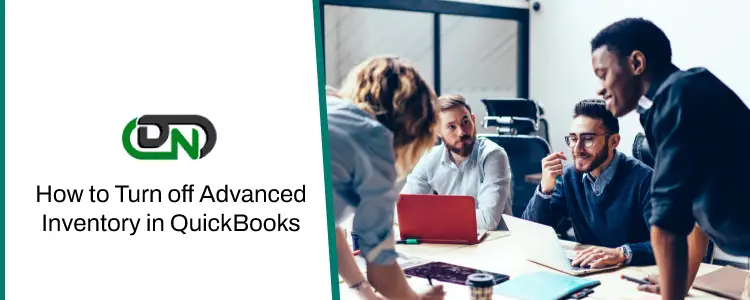
The true power of QuickBooks Enterprise Advanced Inventory lies not just in its robust tracking capabilities but in the actionable insights derived from its comprehensive reporting. By diving deep into the data, businesses can move beyond day-to-day operations to make informed, strategic decisions that drive profitability and efficiency. This section explores how to harness these reports to gain a competitive edge.Advanced inventory reporting transforms raw data into strategic intelligence.
These reports offer a granular view of inventory performance, helping identify trends, pinpoint inefficiencies, and forecast future needs. Understanding and utilizing these tools is crucial for optimizing stock levels, minimizing costs, and ultimately, maximizing revenue.
Critical Inventory Reports and Their Specific Uses
QuickBooks Enterprise Advanced Inventory provides a suite of powerful reports designed to offer deep visibility into your stock. These reports are not merely for compliance; they are vital tools for strategic planning and operational improvement.Here are three critical inventory reports and their specific applications:
- Inventory Valuation Report: This report provides a detailed breakdown of the total value of all inventory items on hand, categorized by item. It’s essential for financial reporting, as it forms a key component of your balance sheet. Beyond that, it helps in understanding the total capital tied up in inventory, allowing for better cash flow management and investment decisions. For example, a sudden spike in the total valuation might indicate overstocking or an increase in the cost of goods sold for certain items, prompting an investigation into purchasing practices or supplier pricing.
- Inventory Stock Status by Item Report: This report offers a snapshot of current inventory levels for each item, including quantities on hand, committed (allocated to sales orders), and available. It is invaluable for sales teams to understand what can be promised to customers and for purchasing to know when to reorder. A critical use case is identifying items that are nearing depletion, allowing for timely replenishment to avoid stockouts and lost sales.
Conversely, it can highlight items with consistently high on-hand quantities but low commitment, signaling potential overstocking.
- Inventory Aging Report: This report categorizes inventory items based on how long they have been in stock, typically segmented into periods like 0-30 days, 31-60 days, 61-90 days, and over 90 days. It is fundamental for identifying slow-moving or obsolete stock. For instance, a significant portion of inventory aging beyond 90 days suggests that these items are not selling well, are taking up valuable warehouse space, and are incurring carrying costs without generating revenue.
Discover the crucial elements that make accounting erp the top choice.
This data directly informs decisions about markdowns, promotions, or even liquidation to free up capital and space.
Customizing Reports for Deeper Insights
While the standard reports in QuickBooks Enterprise Advanced Inventory are powerful, their true value is unlocked through customization. Tailoring reports allows you to focus on the specific metrics that matter most to your business and uncover deeper insights into critical areas like inventory turnover, stock valuation, and potential obsolescence.To gain deeper insights, consider customizing reports to analyze key performance indicators:
- Inventory Turnover Ratio: This metric measures how many times inventory is sold and replaced over a period. To calculate this, you can create a custom report that pulls Cost of Goods Sold (COGS) from your Profit & Loss statement and the average inventory value from the Inventory Valuation Report. A higher turnover ratio generally indicates efficient inventory management. For example, customizing the Inventory Stock Status report to show sales velocity alongside on-hand quantities can highlight fast-moving items that might warrant increased stock levels or faster reorder points.
- Stock Valuation Analysis: Beyond the total value, customizing the Inventory Valuation Report to group items by category, vendor, or profitability can reveal which product lines are most capital-intensive or which vendors are contributing most to your inventory investment. This can lead to strategic sourcing decisions or a review of product portfolio profitability.
- Obsolescence Identification: By combining data from the Inventory Aging Report with sales data, you can create custom reports to identify items that have been in stock for an extended period and have low sales velocity. For example, a custom report could highlight items that are over 6 months old and have had fewer than X units sold in the last quarter.
This proactive identification allows for timely clearance strategies before these items become completely unsaleable.
The Importance of Regularly Reviewing Inventory Aging Reports
The Inventory Aging Report is a cornerstone of effective inventory management, offering critical insights into the flow and stagnation of your stock. Regularly reviewing this report is not just good practice; it’s a strategic imperative for reducing carrying costs and improving cash flow.Interpreting the data from the Inventory Aging Report helps in several ways:
The longer inventory sits, the more it costs your business in terms of storage, insurance, potential damage, and the opportunity cost of capital tied up.
Find out about how accounting and business management software can deliver the best answers for your issues.
By consistently reviewing the Inventory Aging Report, businesses can:
- Identify Slow-Moving Stock: A significant accumulation of inventory in older aging buckets (e.g., 61-90 days, 90+ days) clearly indicates items that are not selling as expected. This allows management to take immediate action, such as implementing targeted promotions or discounts to move these items before they become obsolete.
- Reduce Carrying Costs: Carrying costs, which include expenses like warehousing, insurance, and spoilage, can significantly erode profit margins. By identifying and reducing the amount of aged inventory, businesses directly lower these associated costs. For instance, a business might notice a trend of increasing inventory in the 90+ day bracket for a specific product line. This prompts a review of the product’s market appeal or pricing strategy.
- Optimize Reorder Points: The aging report can also indirectly inform reorder decisions. If items consistently appear in older aging categories, it might signal that the current reorder point is too high or that demand forecasting needs adjustment. Conversely, if fast-moving items are consistently at risk of aging out due to stockouts, it highlights a need to adjust reorder quantities or lead times.
Hypothetical Workflow: Using Inventory Data to Forecast Demand and Inform Purchasing Decisions
Leveraging inventory data for demand forecasting and purchasing is a cyclical process that requires consistent data analysis and strategic action. QuickBooks Enterprise Advanced Inventory provides the tools to create a robust workflow that minimizes stockouts and overstocking.Here’s a hypothetical workflow illustrating how inventory data can be used for strategic forecasting and purchasing:
- Data Collection and Analysis:
- Begin by regularly running key reports, including the Inventory Stock Status by Item Report, Sales Order Fulfillment Report, and the Inventory Aging Report.
- Analyze sales trends from the past year, looking for seasonality, promotional impacts, and growth patterns. For example, a business selling seasonal clothing would analyze sales data from previous summers and winters to predict demand for the upcoming seasons.
- Review the Inventory Aging Report to identify items that are consistently slow-moving or have a high risk of obsolescence.
- Demand Forecasting:
- Based on historical sales data, seasonality, market trends, and any upcoming marketing campaigns, create a projected demand forecast for the next 3-6 months for key inventory items. QuickBooks Enterprise can help with this by providing the raw data, but specialized forecasting tools or even sophisticated spreadsheet models might be employed for more complex scenarios.
- For example, if past data shows a 20% increase in demand for outdoor furniture during spring and summer, and current market indicators suggest continued growth, the forecast for these items would be adjusted upwards.
- Safety Stock Calculation:
- Determine appropriate safety stock levels for each item. This is the buffer stock held to mitigate unexpected demand surges or supply chain disruptions. Factors influencing safety stock include lead time variability, demand variability, and desired service level.
- A critical item with high demand variability might require a higher safety stock than a stable, low-demand item.
- Reorder Point and Quantity Calculation:
- Using the forecasted demand, lead times from suppliers, and calculated safety stock, determine the optimal reorder points (the inventory level at which a new order should be placed) and reorder quantities (the amount to order).
- For example, if an item has a lead time of 2 weeks, an average daily demand of 10 units, and a safety stock of 50 units, the reorder point might be set at (2 weeks
– 7 days/week
– 10 units/day) + 50 units = 190 units.
- Purchase Order Generation and Review:
- Generate purchase orders within QuickBooks Enterprise based on the calculated reorder quantities.
- Before finalizing, review these proposed purchase orders against the Inventory Aging Report and overall inventory valuation. This is a crucial step to prevent ordering more of slow-moving or obsolete items. If the system suggests ordering more of an item flagged as aging in the 90+ day category, this review step would trigger an investigation and potentially a decision to delay or cancel the order, opting instead for a clearance strategy.
- Monitoring and Adjustment:
- Continuously monitor inventory levels and sales performance against the forecast.
- Regularly revisit and adjust demand forecasts, safety stock levels, reorder points, and quantities as new data becomes available and market conditions change. This iterative process ensures the inventory management system remains agile and responsive.
Integrating QuickBooks Enterprise Advanced Inventory with Other Business Systems for Enhanced Efficiency
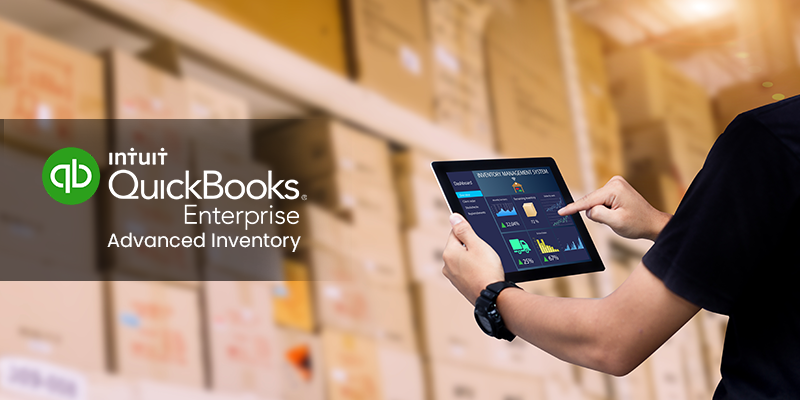
In today’s interconnected business landscape, leveraging the power of integration is key to streamlining operations and maximizing efficiency. QuickBooks Enterprise Advanced Inventory is no exception, offering robust capabilities to connect with a variety of external systems. This integration unlocks new levels of automation, reduces the potential for human error, and provides a more holistic view of your business.Connecting QuickBooks Enterprise Advanced Inventory with your other critical business systems, such as e-commerce platforms or point-of-sale (POS) systems, creates a seamless flow of information.
This eliminates the need for redundant data entry and ensures that your inventory levels are always accurate across all sales channels. By automating these processes, you free up valuable time and resources, allowing your team to focus on more strategic initiatives.
Integrating QuickBooks Enterprise Advanced Inventory with E-commerce Platforms or Point-of-Sale Systems
The process of integrating QuickBooks Enterprise Advanced Inventory with e-commerce platforms like Shopify, Amazon, or eBay, or with popular POS systems, typically involves using middleware or direct API connections. These integrations act as a bridge, allowing data to flow automatically between QuickBooks and your sales channels. For e-commerce, this often means that when a sale is made on your online store, the order details are pushed directly into QuickBooks, updating sales orders and potentially triggering inventory adjustments.
Similarly, for POS systems, sales transactions are recorded, and inventory is deducted in real-time or near real-time.
Examples of How Such Integrations Can Automate Data Entry and Reduce Manual Errors in Inventory Management
Consider an online retailer using Shopify and QuickBooks Enterprise Advanced Inventory. Without integration, an employee would manually enter each Shopify order into QuickBooks, which is time-consuming and prone to typos or forgotten entries. With integration, an order placed on Shopify immediately creates a sales order in QuickBooks. If the item is out of stock in QuickBooks, the integration can be configured to prevent the sale or flag it for review, preventing overselling.
Furthermore, when inventory is received in QuickBooks, the updated quantities can automatically sync back to Shopify, ensuring that your online store accurately reflects available stock. This dramatically reduces the chances of selling items that are not physically in stock, leading to improved customer satisfaction and fewer backorders.
Benefits of Using Third-Party Applications that Complement QuickBooks Enterprise Advanced Inventory for Specialized Needs
While QuickBooks Enterprise Advanced Inventory is powerful on its own, third-party applications can extend its functionality to meet very specific business requirements. For instance, a company with complex kitting or assembly processes might use a specialized manufacturing or bill of materials (BOM) software that integrates with QuickBooks. This ensures that when components are used in production, QuickBooks accurately reflects the consumption of raw materials and the creation of finished goods.
Other examples include specialized demand forecasting tools or advanced warehouse management systems that can provide deeper insights or automate more intricate warehouse operations, all while feeding critical inventory data into QuickBooks for financial reporting.
Conceptual Diagram: Flow of Inventory Data Between QuickBooks Enterprise and an External Sales Channel
Imagine a circular flow of information. At the center is QuickBooks Enterprise Advanced Inventory, acting as the single source of truth for all inventory data.
QuickBooks Enterprise Advanced Inventory
- Centralized Stock Levels
- Costing Information
- Item Master Data
→ (Inventory Updates)
External Sales Channel (e.g., E-commerce Platform, POS)
- Real-time Stock Availability Display
- Order Placement
→ (Sales Order Creation)
QuickBooks Enterprise Advanced Inventory
- Sales Order Processing
- Inventory Deduction
- Revenue Recognition
→ (Inventory Status Updates)
External Sales Channel (e.g., E-commerce Platform, POS)
- Order Fulfillment Status
- Updated Stock Levels (after sale)
Closing Summary
Mastering advanced inventory in QuickBooks Enterprise empowers businesses to gain unparalleled control over their stock. By implementing the strategies and understanding the functionalities discussed, from precise item tracking and costing to efficient multi-location management and strategic reporting, you can significantly reduce carrying costs, improve order fulfillment rates, and make data-driven purchasing decisions. This comprehensive approach transforms inventory from a simple tracking task into a strategic asset that fuels business growth and profitability.
General Inquiries: Advanced Inventory In Quickbooks Enterprise
What is the primary difference between basic inventory and advanced inventory in QuickBooks Enterprise?
Advanced inventory offers features like serial number tracking, lot tracking, FIFO/LIFO costing, multiple warehouse management, and more granular control over item attributes, which are not available in basic inventory tracking.
Can I change the costing method for an item after it has been set up in advanced inventory?
Generally, changing the costing method for an item with existing transactions can be complex and may require professional assistance or specific accounting procedures to ensure financial accuracy. It’s best to establish the correct method at setup.
How does advanced inventory handle inventory in multiple physical locations?
Advanced inventory allows you to set up and manage inventory across multiple warehouses or locations, track stock levels independently for each, and perform stock transfers between them.
Is it possible to integrate advanced inventory with an e-commerce platform?
Yes, QuickBooks Enterprise advanced inventory can often be integrated with e-commerce platforms and other business systems through third-party applications or direct integrations to automate data flow and improve efficiency.
What are sales kits or assemblies in advanced inventory?
Sales kits or assemblies allow you to group multiple individual inventory items into a single product that can be sold. When a kit is sold, QuickBooks automatically deducts the component items from inventory.